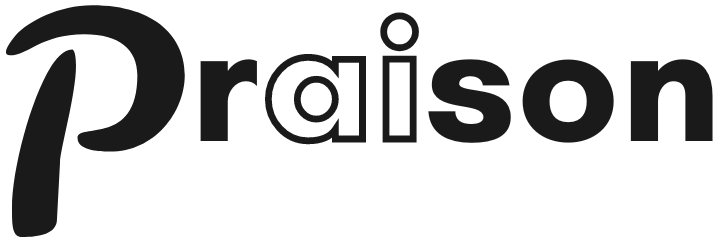Deploying PraisonAI Agents to Google Cloud
This guide provides step-by-step instructions for deploying PraisonAI agents to Google Cloud Platform using Cloud Run, which offers a serverless environment for containerized applications.Prerequisites
- Google Cloud account with billing enabled
- Google Cloud SDK installed and configured
- Docker installed on your local machine
- Basic knowledge of containerization and cloud deployment
Deployment Options
There are several ways to deploy PraisonAI agents to Google Cloud:- Google Cloud Run (recommended for most use cases)
- Google Compute Engine (for custom VM requirements)
- Google Kubernetes Engine (for complex, scalable deployments)
Deploying to Google Cloud Run
1
Prepare Your Application
Create a simple API file named Note: Cloud Run expects your application to listen on the port defined by the
api.py:PORT environment variable, which defaults to 8080.2
Create a Dockerfile
requirements.txt file:3
Build and Push the Docker Image
4
Deploy to Cloud Run
Multi-Agent Deployment
For deploying multiple agents, you can use a single Cloud Run service with different endpoints:Scaling and Performance
Google Cloud Run automatically scales based on traffic, from zero to many instances. You can configure:- Minimum instances: Keep a certain number of instances warm to avoid cold starts
- Maximum instances: Limit the number of instances to control costs
- Memory allocation: Allocate more memory for complex agents
- CPU allocation: Allocate dedicated CPUs for compute-intensive workloads
Continuous Deployment
Set up continuous deployment with Cloud Build:Monitoring and Logging
Google Cloud provides comprehensive monitoring and logging capabilities:- Cloud Monitoring: Set up dashboards and alerts for your deployed agents
- Cloud Logging: View and analyze logs from your applications
- Error Reporting: Automatically detect and group errors
Cost Optimization
Cloud Run charges based on the resources your service uses only when it’s processing requests. To optimize costs:- Set appropriate memory and CPU allocations
- Configure minimum instances based on traffic patterns
- Use regional deployments closest to your users
- Implement caching for frequent requests
Security Best Practices
-
Secret Management: Store API keys and credentials in Secret Manager
- Service Identity: Use dedicated service accounts with minimal permissions
- Network Security: Configure VPC Service Controls for sensitive deployments
- API Authentication: Implement authentication for your API endpoints