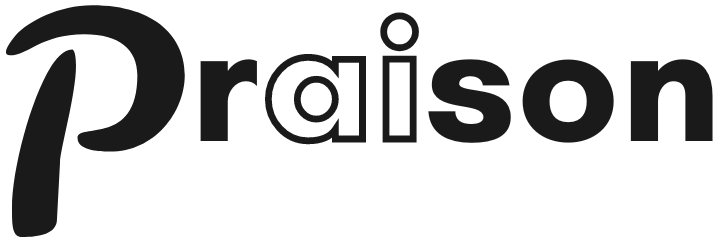Add SSE Tool to AI Agent
Quick Start
1
Create a client file
Copy
from praisonaiagents import Agent, MCP
search_agent = Agent(
instructions="""You are a weather agent that can provide weather information for a given city.""",
llm="gpt-4o-mini",
tools=MCP("http://localhost:8080/sse")
)
search_agent.start("What is the weather in London?")
2
Set Up SSE MCP Server
Copy
# python mcp-sse-direct-server.py --host 127.0.0.1 --port 8080
from typing import Any
import httpx
from mcp.server.fastmcp import FastMCP
from starlette.applications import Starlette
from mcp.server.sse import SseServerTransport
from starlette.requests import Request
from starlette.routing import Mount, Route
from mcp.server import Server
import uvicorn
import argparse
import logging
import os
import inspect
# Set up logging based on environment variable
log_level = os.environ.get("LOGLEVEL", "info").upper()
logging.basicConfig(level=getattr(logging, log_level))
logger = logging.getLogger("mcp-server")
# Initialize FastMCP server for simple tools (SSE)
mcp = FastMCP("simple-tools")
@mcp.tool()
async def get_greeting(name: str) -> str:
"""Get a personalized greeting.
Args:
name: Name of the person to greet
"""
logger.debug(f"get_greeting called with name: {name}")
return f"Hello, {name}! Welcome to our MCP SSE server."
@mcp.tool()
async def get_weather(city: str) -> str:
"""Get a simulated weather report for a city.
Args:
city: Name of the city
"""
logger.debug(f"get_weather called with city: {city}")
# This is a mock implementation
weather_data = {
"Paris": "Sunny with a temperature of 22°C",
"London": "Rainy with a temperature of 15°C",
"New York": "Cloudy with a temperature of 18°C",
"Tokyo": "Clear skies with a temperature of 25°C",
"Sydney": "Partly cloudy with a temperature of 20°C"
}
return weather_data.get(city, f"Weather data not available for {city}")
def create_starlette_app(mcp_server: Server, *, debug: bool = False) -> Starlette:
"""Create a Starlette application that can serve the provided mcp server with SSE."""
sse = SseServerTransport("/messages/")
async def handle_sse(request: Request) -> None:
logger.debug(f"SSE connection request received from {request.client}")
async with sse.connect_sse(
request.scope,
request.receive,
request._send, # noqa: SLF001
) as (read_stream, write_stream):
await mcp_server.run(
read_stream,
write_stream,
mcp_server.create_initialization_options(),
)
return Starlette(
debug=debug,
routes=[
Route("/sse", endpoint=handle_sse),
Mount("/messages/", app=sse.handle_post_message),
],
)
if __name__ == "__main__":
mcp_server = mcp._mcp_server # noqa: WPS437
parser = argparse.ArgumentParser(description='Run MCP SSE-based server')
parser.add_argument('--host', default='localhost', help='Host to bind to')
parser.add_argument('--port', type=int, default=8080, help='Port to listen on')
args = parser.parse_args()
print(f"Starting MCP SSE server on {args.host}:{args.port}")
# Hardcode the tool names since we know what they are
tool_names = ["get_greeting", "get_weather"]
print(f"Available tools: {', '.join(tool_names)}")
# Bind SSE request handling to MCP server
starlette_app = create_starlette_app(mcp_server, debug=True)
uvicorn.run(starlette_app, host=args.host, port=args.port)
3
Install Dependencies
Make sure you have the required packages installed:
Copy
pip install "praisonaiagents[llm]" mcp starlette uvicorn httpx
4
Export API Key
Copy
export OPENAI_API_KEY="your_api_key"
5
Run the Server and Agent
First, start the SSE server:Then, in a new terminal, run the agent:
Copy
python mcp-sse-direct-server.py --host 127.0.0.1 --port 8080
Copy
python weather_agent.py
Requirements
- Python 3.10 or higher
- MCP server dependencies
Alternative LLM Integrations
Using Groq with SSE
Copy
from praisonaiagents import Agent, MCP
weather_agent = Agent(
instructions="""You are a weather agent that can provide weather information for a given city.""",
llm="groq/llama-3.2-90b-vision-preview",
tools=MCP("http://localhost:8080/sse")
)
weather_agent.start("What is the weather in London?")
Using Ollama with SSE
Copy
from praisonaiagents import Agent, MCP
weather_agent = Agent(
instructions="""You are a weather agent that can provide weather information for a given city.""",
llm="ollama/llama3.2",
tools=MCP("http://localhost:8080/sse")
)
weather_agent.start("What is the weather in London? Use get_weather tool, city is the required parameter.")
Gradio UI Integration
Create a Gradio UI for your weather service:Copy
from praisonaiagents import Agent, MCP
import gradio as gr
def get_weather_info(query):
weather_agent = Agent(
instructions="""You are a weather agent that can provide weather information for a given city.""",
llm="gpt-4o-mini",
tools=MCP("http://localhost:8080/sse")
)
result = weather_agent.start(query)
return f"## Weather Information\n\n{result}"
demo = gr.Interface(
fn=get_weather_info,
inputs=gr.Textbox(placeholder="What's the weather in London?"),
outputs=gr.Markdown(),
title="Weather MCP Agent",
description="Ask about the weather in any major city:"
)
if __name__ == "__main__":
demo.launch()
Features
Real-time Updates
Receive server-sent events in real-time from your AI agent.
Multi-Agent Support
Combine SSE with other MCP tools for complex workflows.
Multiple LLM Options
Use with OpenAI, Groq, Ollama, or other supported LLMs.
Gradio UI
Create user-friendly interfaces for your SSE integrations.