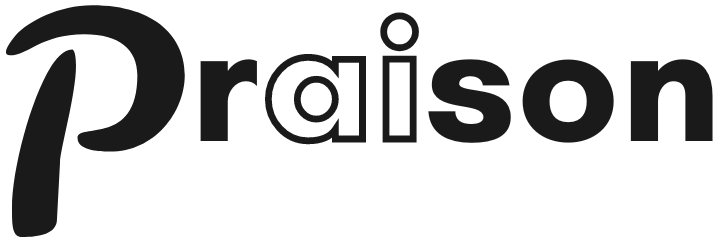Features
- Real-time voice input processing
- Text-to-speech output for AI responses
- Seamless integration with OpenAI’s realtime API
- Support for various AI models
- Persistent conversation history
- Financial data integration with yfinance
Getting Started
To use the Realtime Voice Interface, follow these steps:-
Install PraisonAI with the realtime dependencies:
-
Set up your OpenAI API key:
Azure OpenAI Configuration
To use Azure OpenAI instead of standard OpenAI, configure these environment variables:The realtime interface will automatically detect the base URL and adjust the WebSocket connection accordingly. -
Launch the Realtime Voice Interface:
Usage
Once the interface is launched:- Click the microphone button or press ‘P’ to start voice input.
- Speak your message or query.
- The AI will process your input and respond with both text and voice.
- You can ask for financial data, which will be fetched using yfinance.
- The conversation history is maintained for context in ongoing discussions.
Configuration
You can configure various aspects of the Realtime Voice Interface:Environment Variables
| Variable | Description | Default |
|---|---|---|
OPENAI_API_KEY | Your OpenAI or Azure OpenAI API key | Required |
OPENAI_BASE_URL | Custom base URL for OpenAI-compatible APIs (e.g., Azure OpenAI) | https://api.openai.com/v1 |
OPENAI_MODEL_NAME | Model to use for realtime API | gpt-4o-mini-realtime-preview-2024-12-17 |
Model Selection
Choose different AI models for processing. Supported models include:gpt-4o-realtime-previewgpt-4o-mini-realtime-preview-2024-12-17
Voice Settings
Adjust voice characteristics for the AI’s speech output through the session configuration.Audio Settings
Configure input/output audio formats and quality. The interface uses PCM16 format by default for optimal compatibility.Troubleshooting
If you encounter issues:- Ensure your microphone is properly connected and permitted in your browser.
- Check your internet connection for stable real-time communication.
- Verify that your OpenAI API key is correctly set and has the necessary permissions.