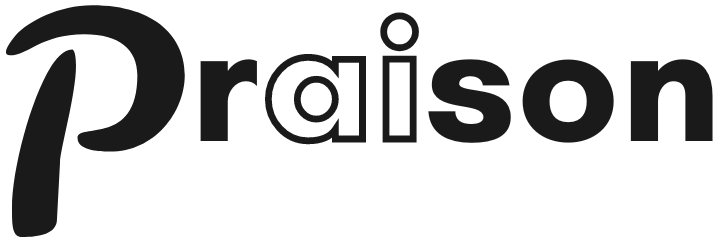Learn how to use Deepseek models with PraisonAI Agents through Ollama integration for basic queries, RAG applications, and interactive UI implementations.
Prerequisites
Install Ollama
First, install Ollama on your system: curl -fsSL https://ollama.com/install.sh | sh
Pull Deepseek Model
Pull the Deepseek model from Ollama:
Install Package
Install PraisonAI Agents: pip install "praisonaiagents[knowledge]" ollama streamlit
Streamlit for UI is optional.
Ollama is required for Local RAG Agents.
praisonaiagents[knowledge] is for RAG Agents. praisonaiagents is for Basic Agents.
Set Environment
Set Ollama as your base URL: export OPENAI_BASE_URL = http :// localhost : 11434 / v1 export OPENAI_API_KEY = fake-key
Basic Usage The simplest way to use Deepseek with PraisonAI Agents:
from praisonaiagents import Agent agent = Agent( instructions = "You are helpful Assisant" , llm = "deepseek-r1" ) agent.start( "Why sky is Blue?" )
RAG Implementation Use Deepseek with RAG capabilities for knowledge-based interactions:
from praisonaiagents import Agent config = { "vector_store" : { "provider" : "chroma" , "config" : { "collection_name" : "praison" , "path" : ".praison" } }, "llm" : { "provider" : "ollama" , "config" : { "model" : "deepseek-r1:latest" , "temperature" : 0 , "max_tokens" : 8000 , "ollama_base_url" : "http://localhost:11434" , }, }, "embedder" : { "provider" : "ollama" , "config" : { "model" : "nomic-embed-text:latest" , "ollama_base_url" : "http://localhost:11434" , "embedding_dims" : 1536 }, }, } agent = Agent( name = "Knowledge Agent" , instructions = "You answer questions based on the provided knowledge." , knowledge = [ "kag-research-paper.pdf" ], # Indexing knowledge_config = config, user_id = "user1" , llm = "deepseek-r1" ) agent.start( "What is KAG in one line?" ) # Retrieval
Interactive UI with Streamlit Create an interactive chat interface using Streamlit:
import streamlit as st from praisonaiagents import Agent def init_agent (): config = { "vector_store" : { "provider" : "chroma" , "config" : { "collection_name" : "praison" , "path" : ".praison" } }, "llm" : { "provider" : "ollama" , "config" : { "model" : "deepseek-r1:latest" , "temperature" : 0 , "max_tokens" : 8000 , "ollama_base_url" : "http://localhost:11434" , }, }, "embedder" : { "provider" : "ollama" , "config" : { "model" : "nomic-embed-text:latest" , "ollama_base_url" : "http://localhost:11434" , "embedding_dims" : 1536 }, }, } return Agent( name = "Knowledge Agent" , instructions = "You answer questions based on the provided knowledge." , knowledge = [ "kag-research-paper.pdf" ], knowledge_config = config, user_id = "user1" , llm = "deepseek-r1" ) st.title( "Knowledge Agent Chat" ) if "agent" not in st.session_state: st.session_state.agent = init_agent() st.session_state.messages = [] if "messages" in st.session_state: for message in st.session_state.messages: with st.chat_message(message[ "role" ]): st.markdown(message[ "content" ]) prompt = st.chat_input( "Ask a question..." ) if prompt: st.session_state.messages.append({ "role" : "user" , "content" : prompt}) with st.chat_message( "user" ): st.markdown(prompt) with st.chat_message( "assistant" ): response = st.session_state.agent.start(prompt) st.markdown(response) st.session_state.messages.append({ "role" : "assistant" , "content" : response})
Running the UI
Install Streamlit
Install Streamlit if you haven’t already:
Save and Run
Save the UI code in a file (e.g., app.py) and run: Features
Local Deployment Run Deepseek models locally through Ollama.
RAG Capabilities Integrate with vector databases for knowledge retrieval.
Interactive UI Create chat interfaces with Streamlit integration.
Custom Configuration Configure model parameters and embedding settings.
Troubleshooting
Ollama Issues If Ollama isn’t working:
Check if Ollama is running
Verify model is downloaded
Check port availability
Performance Issues If responses are slow:
Check system resources
Adjust max_tokens
Monitor memory usage
For optimal performance, ensure your system meets the minimum requirements for running Deepseek models locally through Ollama.