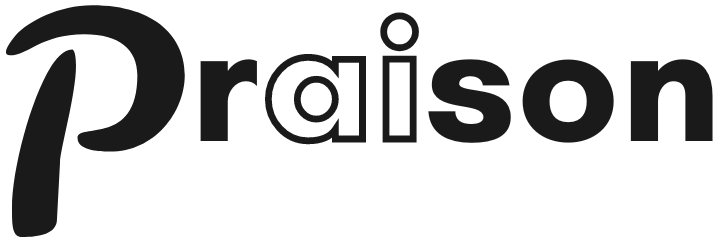Create Custom Tools
Step 1: Install the praisonai Package
First, you need to install the praisonai package. Open your terminal and run the following command:
Step 2: Create the InternetSearchTool
Next, create a file named tools.py and add the following code to define the InternetSearchTool:
Step 3: Define the Agent Configuration
Create a file namedagents.yaml and add the following content to configure the agent:
Step 4: Run the PraisonAI Tool
To run the PraisonAI tool, simply type the following command in your terminal:Prerequisites
Ensure you have theduckduckgo_search package installed. If not, you can install it using:
Other information
TL;DR to Create a Custom Tool
- Add
- InternetSearchToolin the agents.yaml file in the tools section. - Create a file called tools.py and add this code tools.py
Pre-requisite to Create a Custom Tool
agents.yaml file should be present in the current directory.
If it doesn’t exist, create it by running the command praisonai --init research about the latest AI News and prepare a detailed report.
Step 1 to Create a Custom Tool
Create a file called tools.py in the same directory as the agents.yaml file.Step 2 to Create a Custom Tool
Add the tool to the agents.yaml file as show below under the tools section- InternetSearchTool.
Python Code Custom Tools
Forpraisonaiagents package users, you can create custom tools using the @tool decorator or BaseTool class.
Using @tool Decorator
Using BaseTool Class
Creating a Pip-Installable Tool Package
Create tools that auto-register when installed:pyproject.toml
my_package/init.py
Usage
Afterpip install, tools are auto-discovered: