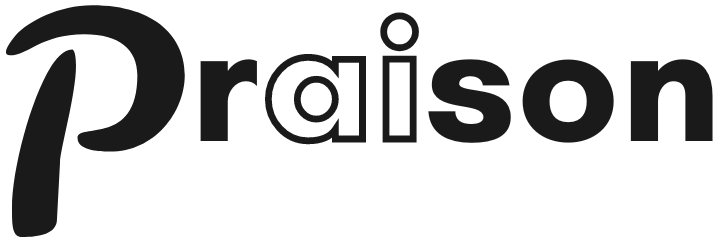Prerequisites
- Python 3.10 or higher
- PraisonAI Agents package installed
openpyxlpackage installed- Basic understanding of Excel files
Excel Tools
Use Excel Tools to process and manipulate Excel files with AI agents.1
Install Dependencies
First, install the required packages:
2
Import Components
Import the necessary components:
3
Create Agent
Create an Excel processing agent:
4
Define Task
Define the Excel processing task:
5
Run Agent
Initialize and run the agent:
Understanding Excel Tools
What are Excel Tools?
Excel Tools provide Excel processing capabilities for AI agents:
- File reading and writing
- Data extraction
- Sheet manipulation
- Formula handling
- Data analysis
Key Components
Excel Agent
Create specialized Excel agents:
Excel Task
Define Excel tasks:
Process Types
Sequential or parallel processing:
Excel Options
Customize Excel parameters:
Available Functions
Function Details
read_excel(filepath: str, sheet_name: Optional[Union[str, int, List[Union[str, int]]]] = 0, header: Optional[int] = 0, usecols: Optional[List[str]] = None, skiprows: Optional[Union[int, List[int]]] = None, na_values: Optional[List[str]] = None, dtype: Optional[Dict[str, str]] = None)
Reads Excel files with advanced options:- Support for multiple sheets
- Flexible header handling
- Column selection
- Row skipping
- Custom NA values
- Data type specification
write_excel(filepath: str, data: Union[Dict[str, List[Dict[str, Any]]], List[Dict[str, Any]]], sheet_name: Optional[str] = None, index: bool = False, header: bool = True, mode: str = ‘w’)
Writes data to Excel files with formatting:- Multiple sheet support
- Append mode for existing files
- Optional row indices
- Optional headers
- Flexible data structure handling
merge_excel(files: List[str], output_file: str, how: str = ‘inner’, on: Optional[Union[str, List[str]]] = None, suffixes: Optional[Tuple[str, str]] = None)
Merges multiple Excel files:- Flexible join operations
- Multiple key columns support
- Custom column suffix handling
- Preserves data types
Examples
Basic Excel Processing Agent
Advanced Excel Processing with Multiple Agents
Best Practices
Agent Configuration
Agent Configuration
Configure agents with clear Excel focus:
Task Definition
Task Definition
Define specific Excel operations:
Common Patterns
Excel Processing Pipeline
Dependencies
The Excel tools require the following Python packages:- pandas: For data manipulation
- openpyxl: For Excel file operations
Example Agent Configuration
Error Handling
All functions include comprehensive error handling:- File not found errors
- Permission errors
- Invalid sheet names
- Data format errors
- Missing dependency errors
- Success cases return the expected data type
- Error cases return a dict with an “error” key containing the error message
Common Use Cases
- Data Analysis:
- Data Consolidation:
- Multi-sheet Processing: